Did you know that you can set Power Usage Alerts in SmartHub to notify you when your energy usage exceeds maximum or does not meet minimum thresholds? These alerts may be sent by email and/or SMS text.
Alerts are sent at or after 1:00pm, the day after the usage threshold was exceeded or not met.
Thresholds may be set for hourly and/or daily usage.
1. To set up power usage alerts, you will need to log in to your SmartHub account through a web brower. The mobile app cannot be used to set these up, but can be used to remove them.
2. Analyze your usage to determine what thresholds will work best for you.
3. Click on "My Usage" on the top menu:
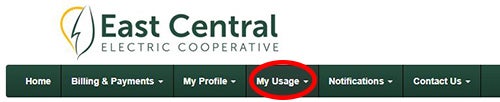
4. Then choose "Usage Explorer" on the left side of the screen:
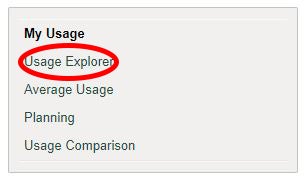
5. The Usage Explorer will open to a graph similar to the one below:
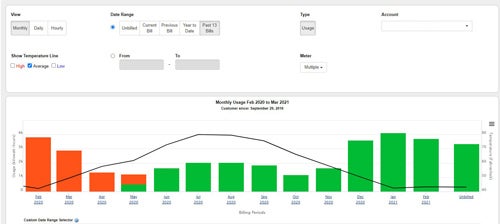
6. Click on the month with the highest usage and it will open to a graph showing usage for each day, similar to this one:
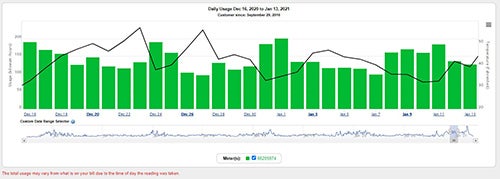
7. Below the graph, you will see usage details like this:
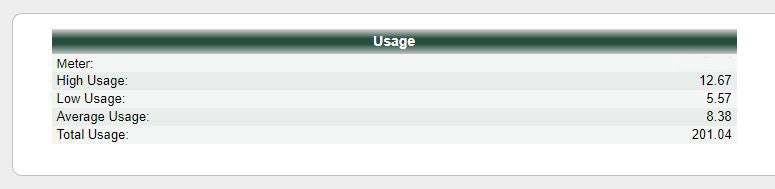
Note: The High and Low usage values. You will want to set your high daily usage threshold based on the high usage value, but you may not want to set it as high as the peak usage. In this case, 150 to 170 kWh would be a good starting point. For the low usage alert, unless you are trying to hit a low target, a value of 1 to 5 will generally prevent an alert from being sent. If you want to be notified that something like an isolated water well is possibly not working, you could use a low value of 1 or 2. If it does not run at all for an entire day, you will be notified.
8. Make a note of the values you want to set for your daily high and low limits and then look at the hourly limits. From the daily usage graph, click on the day with the highest usage. Another graph like this will be viewable:
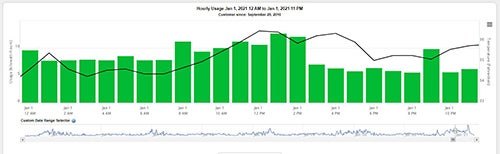
9. Below the graph you will see hourly usage details. Note your preferred hourly high and low usage values:
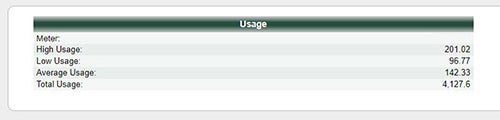
For this account a high value of 8 to 10 kWh and low value of 1is recommended.
10. After you've noted your daily and hourly high and low values, go back to the top of the page and click on "Notifications". (If you haven't added an email or phone number, choose the "Manage Contacts" option and add those now):
![]()
11. Then choose "Manage Notifications" on the left:
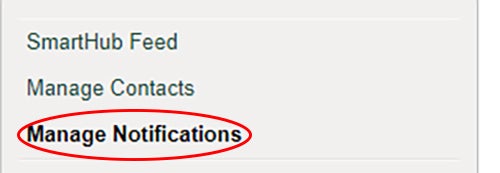
12. Click on "Usage":
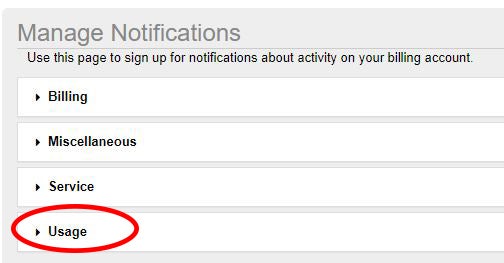
The window will expand and should look like below:
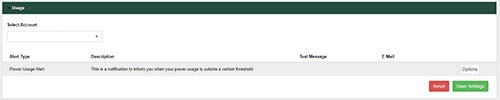
13. Click on "Options" on the right end and a window will open like below:
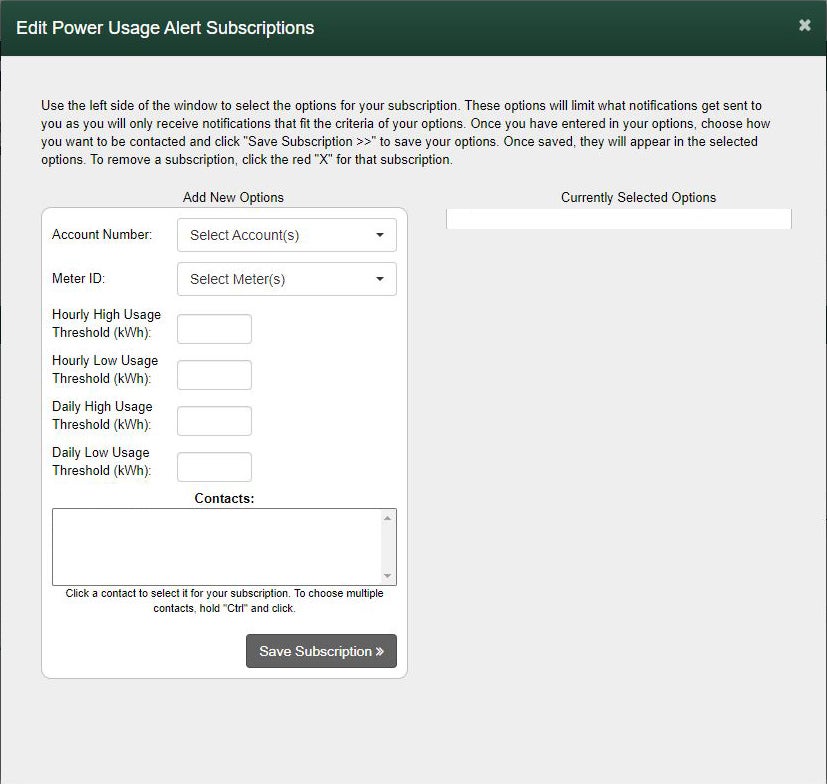
The email address and/or mobile number you set up for SmartHub will be shown in the "Contacts" section. You will need to select an account from the drop down menu and the proper meter should automatically show up.
14. Once selected, enter your limits. (You do not have to use all fields):
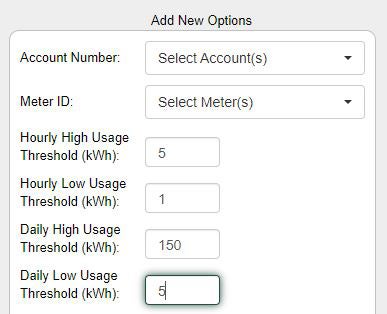
15. Then choose "Save Subscription". The values you set will show up on the right side of the window. After you save subscription you can close the window.
16. You should receive a power usage alert the next day shortly after 1:00pm if your threshold values are applicable. The message will look similar to the one below if you choose the SMS option:
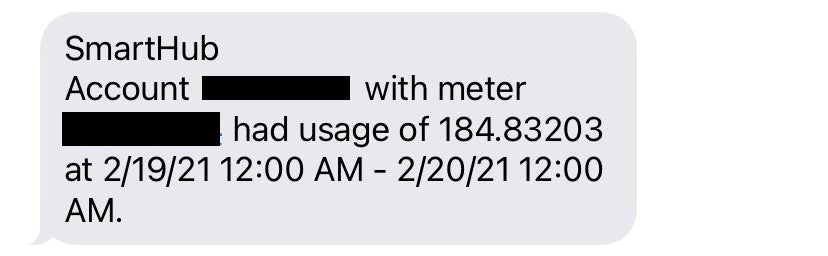
The high thresholds for this member were set to 150 for the daily high limit.

